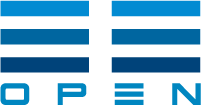Tutorial¶
Note
This tutorial assumes you have a working knowledge of the pandas library, a key
eemeter dependency. For eemeter installation instructions, see
Installation. If you’re new to pandas, the 10 minutes to pandas
tutorial is a good primer. We recommend reading that and then
coming back here.
Outline¶
This tutorial is a self-paced walkthrough of how to use the eemeter package. We’ll cover the following:
The tutorial demonstrates how to use the package to run the CalTRACK Hourly, Daily, and Billing methods.
Quickstart¶
Some folks may just want to see the code all in one place. This code is explained in more detail in the course of the tutorial below. See also CalTRACK Daily and Billing (Usage per Day).
Quickstart for CalTRACK Billing/Daily¶
Here’s how to run the CalTRACK billing/daily model. See also CalTRACK Daily and Billing (Usage per Day):
import eemeter
meter_data, temperature_data, sample_metadata = (
eemeter.load_sample("il-electricity-cdd-hdd-daily")
)
# The dates of an analysis "blackout" period during which a project was performed.
# This is synonymous with the CalTRACK "Intervention period" (See CalTRACK 1.4.4)
blackout_start_date = sample_metadata["blackout_start_date"]
blackout_end_date = sample_metadata["blackout_end_date"]
# get meter data suitable for fitting a baseline model
baseline_meter_data, warnings = eemeter.get_baseline_data(
meter_data, end=blackout_start_date, max_days=365
)
# create a design matrix (the input to the model fitting step)
baseline_design_matrix = eemeter.create_caltrack_daily_design_matrix(
baseline_meter_data, temperature_data,
)
# build a CalTRACK model
baseline_model = eemeter.fit_caltrack_usage_per_day_model(
baseline_design_matrix,
)
# get a year of reporting period data
reporting_meter_data, warnings = eemeter.get_reporting_data(
meter_data, start=blackout_end_date, max_days=365
)
# compute metered savings for the year of the reporting period we've selected
metered_savings_dataframe, error_bands = eemeter.metered_savings(
baseline_model, reporting_meter_data,
temperature_data, with_disaggregated=True
)
# total metered savings
total_metered_savings = metered_savings_dataframe.metered_savings.sum()
Quickstart for CalTRACK Hourly¶
And here’s now to run the CalTRACK hourly model. Again, this is explained in more detail below. See also CalTRACK Hourly:
import eemeter
meter_data, temperature_data, sample_metadata = (
eemeter.load_sample("il-electricity-cdd-hdd-hourly")
)
# the dates if an analysis "blackout" period during which a project was performed.
blackout_start_date = sample_metadata["blackout_start_date"]
blackout_end_date = sample_metadata["blackout_end_date"]
# get meter data suitable for fitting a baseline model
baseline_meter_data, warnings = eemeter.get_baseline_data(
meter_data, end=blackout_start_date, max_days=365
)
# create a design matrix for occupancy and segmentation
preliminary_design_matrix = (
eemeter.create_caltrack_hourly_preliminary_design_matrix(
baseline_meter_data, temperature_data,
)
)
# build 12 monthly models - each step from now on operates on each segment
segmentation = eemeter.segment_time_series(
preliminary_design_matrix.index,
'three_month_weighted'
)
# assign an occupancy status to each hour of the week (0-167)
occupancy_lookup = eemeter.estimate_hour_of_week_occupancy(
preliminary_design_matrix,
segmentation=segmentation,
)
# assign temperatures to bins
occupied_temperature_bins, unoccupied_temperature_bins = eemeter.fit_temperature_bins(
preliminary_design_matrix,
segmentation=segmentation,
occupancy_lookup=occupancy_lookup,
)
# build a design matrix for each monthly segment
segmented_design_matrices = (
eemeter.create_caltrack_hourly_segmented_design_matrices(
preliminary_design_matrix,
segmentation,
occupancy_lookup,
occupied_temperature_bins,
unoccupied_temperature_bins,
)
)
# build a CalTRACK hourly model
baseline_model = eemeter.fit_caltrack_hourly_model(
segmented_design_matrices,
occupancy_lookup,
occupied_temperature_bins,
unoccupied_temperature_bins,
)
# get a year of reporting period data
reporting_meter_data, warnings = eemeter.get_reporting_data(
meter_data, start=blackout_end_date, max_days=365
)
# compute metered savings for the year of the reporting period we've selected
metered_savings_dataframe, error_bands = eemeter.metered_savings(
baseline_model, reporting_meter_data,
temperature_data, with_disaggregated=True
)
# total metered savings
total_metered_savings = metered_savings_dataframe.metered_savings.sum()
Data Formats¶
The three essential inputs to eemeter library functions are the following:
- Meter Data
- Temperature Data from a nearby weather station
- Project or intervention dates
Pandas Data Formats¶
We use pandas data formats in order to take advantage of the powerful data
analysis tools provided in that package that users may already be familiar with. The
specifics of these formats are discussed in more detail below.
Please refer directly to the excellent pandas documentation for instructions for loading
data (e.g., pandas.read_csv). The eemeter does come packaged with loading
methods, but these will only work for particular data formats. Here are some useful
eemeter methods for loading and manipulating data:
eemeter.meter_data_from_csv: Load meter data from CSV.eemeter.temperature_data_from_csv: Load temperature data from CSV.eemeter.meter_data_from_json: Load meter data from JSON.eemeter.temperature_data_from_json: Load temperature data from JSON.eemeter.samples: Return a list of sample data names.eemeter.load_sample: Load sample data by name.eemeter.as_freq: Coerce meter data into a different frequency.
Meter Data¶
Meter data is stored as a pandas.DataFrame with a pandas.DatetimeIndex.
Your data must be in the format demonstrated below to work with the eemeter library.
By convention,
- Meter data are stored by period start date.
- The length of each period is determined by the start date of the next value (which may be null).
- The end date of the last period is given by a single nan-valued period appended at the end of the data for completeness.
- The name of the dataframe column is “value”. Units must be tracked separately.
- The datetimes in the index must be timezone-aware.
Some examples of the eemeter meter data format:
import numpy as np
import pandas as pd
# one year of daily data
meter_data = pd.DataFrame(
{"value": [1] * 365 + [np.nan]},
index=pd.date_range("2018-01-01", "2019-01-01", freq="D", tz="UTC", name="start")
)
# two years of monthly data
meter_data = pd.DataFrame(
{"value": [1] * 24 + [np.nan]},
index=pd.date_range("2017-01-01", "2019-01-01", freq="MS", tz="UTC", name="start")
)
# three months of 15-minute interval data
meter_data = pd.DataFrame(
{"value": [1] * 90 * 24 * 4 + [np.nan]},
index=pd.date_range("2018-01-01", "2018-04-01", freq="15T", tz="UTC", name="start")
)
Temperature Data¶
Temperature data is stored as a pandas.Series with a pandas.DatetimeIndex.
While temperature data from any source can be used, the eeweather library is designed
specificially to provide temperature data from public sources for eemeter users.
The eeweather library helps perform site to weather station matching and can pull temperature data directly from public (US) data sources.
By convention,
- Temperature data must be given with an hourly frequency.
- The datetimes in the index must be timezone-aware.
An example of the eemeter temperature data format:
import numpy as np
import pandas as pd
# three months of hourly interval data
temperature_data = pd.Series(
[1] * 24 * 90 + [np.nan],
index=pd.date_range('2018-01-01', '2018-04-01', freq='H', tz='UTC')
)
Using EEweather¶
Given a site location specified by lat/long coordinate, eeweather can find an appropriate nearby weather station within the same climate zone and pull temperature data directly from public sources:
# requires user to `$ pip install eeweather sqlalchemy`
from datetime import datetime
import pytz
import eeweather
latitude = 38.1
longitude = -118.3
ranked_stations_closest_within_climate_zone = eeweather.rank_stations(
latitude,
longitude,
match_iecc_climate_zone=True,
match_iecc_moisture_regime=True,
match_ba_climate_zone=True,
match_ca_climate_zone=True,
max_distance_meters=100000,
)
ranked_stations_closest_anywhere = eeweather.rank_stations(
latitude,
longitude,
)
ranked_stations = eeweather.combine_ranked_stations([
ranked_stations_closest_within_climate_zone,
ranked_stations_closest_anywhere,
])
start_date = datetime(2018, 1, 1, tzinfo=pytz.UTC)
end_date = datetime(2019, 1, 1, tzinfo=pytz.UTC)
selected_station, warnings = eeweather.select_station(
ranked_stations,
coverage_range=(start_date, end_date)
)
selected_station.usaf_id
temp_degC, warnings = selected_station.load_isd_hourly_temp_data(
start_date, end_date
)
temp_degF = temp_degC * 9 / 5 + 32
Sample Data¶
If you’d like to continue with this tutorial without loading in your own data, you can use the fake data provided as samples along with this library:
# hourly
meter_data, temperature_data, sample_metadata = (
eemeter.load_sample("il-electricity-cdd-hdd-hourly")
)
# daily
meter_data, temperature_data, sample_metadata = (
eemeter.load_sample("il-electricity-cdd-hdd-daily")
)
# other samples
sample_names = eemeter.samples()
Building a Baseline Model¶
The CalTRACK methods require building a model of the usage during the baseline period and then projecting that forward into the reporting period to calculate avoided energy use. Before we can build the baseline model we need to get isolate 365 days of meter data immediately prior to the end of the baseline period.
This method pulls data for a 365 baseline period by slicing backward from a project date:
import pandas as pd
import eemeter
from dateime import datetime
import pytz
meter_data = pd.DataFrame(
{"value": [1] * 730 + [np.nan]},
index=pd.date_range("2017-01-01", "2019-01-01", freq="D", tz="UTC", name="start")
)
baseline_end_date = datetime(2018, 6, 1, tzinfo=pytz.UTC)
baseline_meter_data, warnings = eemeter.get_baseline_data(
meter_data, end=baseline_end_date, max_days=365
)
eemeter.get_baseline_data: Filter a dataset to baseline period data.
With baseline data isolated, we can build a baseline model. There are currently two options for this: hourly and billing/daily.
CalTRACK Daily/Billing Methods¶
The CalTRACK daily and billing methods specifiy a way of modeling the weather-dependent energy signature of a building. It selects a model which fits the data as well as possible from a selection of candidate models. The parameters of the model are heating and cooling balance points (i.e., the temperatures at which heating/cooling related energy use tend to kick in), and the heating and cooling beta parameters, which define the slope of the energy response to incremental differences between outdoor temperature and the balance point. We’ll do a grid search over possible heating and cooling balance points and fit models to the heating and cooling degree days defined by the outdoor temperatures and each of those balance points. To do this, we precompute the heating and cooling degree days using the methods below before we feed them into the modeling routines.
eemeter.create_caltrack_daily_design_matrix: Create a design matrix for CalTRACK daily methods.eemeter.create_caltrack_billing_design_matrix: Create a design matrix for CalTRACK billing methods.eemeter.compute_usage_per_day_feature: Transform meter data into usage per day.eemeter.compute_temperature_features: Compute heating and cooling degree days and other useful temperature features.eemeter.merge_features: Combine a list of Dataframe or Series objects which share an index into a single DataFrame.- CalTRACK Compliance: Steps to ensure full CalTRACK compliance.
To run the CalTRACK Daily/Billing methods:
# create a design matrix suitable for use with daily data
baseline_design_matrix = eemeter.create_caltrack_daily_design_matrix(
baseline_meter_data, temperature_data,
)
# create a design matrix suitable for use with billing data
baseline_design_matrix = eemeter.create_caltrack_billing_design_matrix(
baseline_meter_data, temperature_data,
)
# build a CalTRACK model
baseline_model = eemeter.fit_caltrack_usage_per_day_model(
baseline_design_matrix,
)
These methods are shortcuts. Behind the scenes, they combine meter data and temperature
data into a single DataFrame using eemeter.compute_usage_per_day_feature to
transform the meter data into usage per day and
eemeter.compute_temperature_features to create a a search grid of heating and
cooling degree day values. The shortcut methods use this case, we’ll use the wide
balance point ranges recommended by CalTRACK. The shortcut method can combines the two
using eemeter.merge_features.
If using billing data, note that the values represented in the design matrix created by
calling eemeter.compute_usage_per_day_feature are returned as average usage per
day, as specified by the CalTRACK methods, not as totals per period, as they are
represented in the inputs. The heating/cooling degree days returned by
compute_temperature_features are also average heating/cooling degree days per
day, and not total heating/cooling degree days per period. This averaging behavior can
be modified with the use_mean_daily_values parameter, which is set to True by
default.
CalTRACK Hourly Methods¶
The CalTRACK hourly methods require a multi-stage dataset creation process which is a bit more involved than the daily/billing dataset creation process above. There are two primary reasons for this extra complexity. First, unlike the daily/billing methods, the hourly methods build separate models for each calendar month, which adds a few extra steps. Second, also unlike the billing and daily methods, there are two features of the dataset creation which must themselves be fitted to a preliminary dataset occupancy features and temperature bin features.
Preliminary design matrix
The preliminary design matrix has some simple time and temperature features. These features do not vary by segment and are precursors to other features (see below for a better explanation of segmentation). This step looks a lot like the daily/billing dataset creation. These features are used subsequently to fit the occupancy and temperature bin features.
eemeter.create_caltrack_hourly_preliminary_design_matrix: Create a design matrix for the first stage of CalTRACK hourly.eemeter.compute_time_features: Create a time feature for the index (time_of_week).eemeter.compute_temperature_features: Compute heating and cooling degree days and other useful temperature features.eemeter.merge_features: Combine a list of Dataframe or Series objects which share an index into a single DataFrame.
The preliminary design matrix has only two fixed heating (50 degF) and cooling (65 degF) degree day columns - these are used to fit the occupancy model. It also has an hour of week column, which is a categorical variable indicating the hour of the week using an integer from 0 to 167 (i.e., 7 days * 24 hours/day). 0 is Monday midnight to 1am.
Segmentation
CalTRACK hourly requires creating independent models for each month of a dataset. The eemeter package calls this “segmentation”. Segmentation breaks a dataset into $n$ named and weighted subsets.
Before we can move on to the next steps of creating the CalTRACK hourly dataset, we need
to create a monthly segmentation for the hourly data. We will use this to create 12
independent hourly models - one for each month of the calendar year. The eemeter
function for creating these weights is called eemeter.segment_time_series and it
takes a pandas.DatetimeIndex as input.
This segmentation matrix contains 1 column for each segment (12 in all), each of which contains the segmentation weights for that column. The segmentation scheme we use here is to have one segment for each month which contains a single fully weighted calendar month and two half-weighted neighboring calendar months. The eemeter code name for this segmentation scheme is called ‘three_month_weighted’ (There’s also ‘all’, ‘one_month’, and ‘three_month’, each of which behaves a bit differently).
We are creating this segmentation over the time index of the baseline period that is represented in the preliminary hourly design matrix.
eemeter.segment_time_series: Create a segmentation using the specified scheme.
Occupancy
Occupancy is estimated by building a simple model from the preliminary design matrix hdd_50 and cdd_65 columns. This is done for each segment independently, so results are returned as a dataframe with one segment of results per column. The segmentation argument indicates that the analysis should be done once per segment. Occupancy is determined by hour of week category. A value of 1 for a particular hour indicates an “occupied” mode, and a value of 0 indicates “unoccupied” mode. These modes are determined by the tendency of the hdd_50/cdd_65 model to over- or under-predict usage for that hour, given a particular threshold between 0 and 1 (default 0.65) (if the percent of underpredictions (by count) is lower than that threshold, then the mode is “unoccupied”, otherwise the mode is “occupied”).
The occupancy lookup is organized by hour of week (rows) and model segment (columns).
eemeter.estimate_hour_of_week_occupancy: Estimate occupancy by time of week for each segment.
Fitting segmented temperature bins
Temperature bins are fit for each segment such that each bin has sufficient number of temperature readings (20 per bin, by default). Bins are defined by starting with a proposed set of bins (see the default_bins argument) and systematically dropping bin endpoints if they do not meet sufficiency requirements. Bins themselves are not dropped but are effectively combined with neighboring bins. Except for the fact that zero-weighted times are dropped, segment weights are not considered when fitting temperature bins.
Because bin fitting and validation is done independently for each segment, results are returned as a dataframe with one segment of results per column. The contents of the dataframe are boolean indicators of whether the bin endpoint should be used for temperatures in that segment. Some bin endpoints are dropped because of insufficient reading counts. The bin endpoints that are dropped for each segment are given a value of False. You’ll notice in this dataset that the the winter months tend to have combined high temperature bins and the summer months tend to have combined low temperature bins.
eemeter.fit_temperature_bins: Fit temperature bins to data, dropping bin endpoints for bins that do not meet the minimum temperature count such that remaining bins meet the minimum count.
With these features in hand, now we can combine them into a segmented dataset using the
helper function eemeter.iterate_segmented_dataset and a prefabricated feature
processor eemeter.caltrack_hourly_fit_feature_processor which is provided to assist
creating the segmented dataset given a preliminary design matrix of the form created
above. The feature processor transforms the each segment of the dataset using the
occupancy lookup and temperature bins created above. We are creating a python dict of
pandas.Dataframes - one for each time series segment encountered in the baseline data.
The keys of the dict are segment names. The values are DataFrame objects containing the
exact data needed to fit the a CalTRACK hourly model.
Putting it all together
eemeter.fit_caltrack_hourly_model: Build a model which combines models for each segment.
To run the CalTRACK Hourly methods:
# create a design matrix for occupancy and segmentation
preliminary_design_matrix = (
eemeter.create_caltrack_hourly_preliminary_design_matrix(
baseline_meter_data, temperature_data,
)
)
# build 12 monthly models - each step from now on operates on each segment
segmentation = eemeter.segment_time_series(
preliminary_design_matrix.index,
'three_month_weighted'
)
# assign an occupancy status to each hour of the week (0-167)
occupancy_lookup = eemeter.estimate_hour_of_week_occupancy(
preliminary_design_matrix,
segmentation=segmentation,
)
# assign temperatures to bins
occupied_temperature_bins, unoccupied_temperature_bins = eemeter.fit_temperature_bins(
preliminary_design_matrix,
segmentation=segmentation,
occupancy_lookup=occupancy_lookup,
)
# build a design matrix for each monthly segment
segmented_design_matrices = (
eemeter.create_caltrack_hourly_segmented_design_matrices(
preliminary_design_matrix,
segmentation,
occupancy_lookup,
occupied_temperature_bins,
unoccupied_temperature_bins,
)
)
# build a CalTRACK hourly model
baseline_model = eemeter.fit_caltrack_hourly_model(
segmented_design_matrices,
occupancy_lookup,
occupied_temperature_bins,
unoccupied_temperature_bins,
)
Computing CalTRACK metered savings¶
Suppose we wanted to calculated metered savings for the year following a project intervention. This could be accomplished by first slicing the original meter data down to the subset in the first year following an intervention.
The eemeter.metered_savings method performs the logic of estimating
counterfactual baseline reporting period usage. For this, it requires the fitted
baseline model, the reporting period meter data (for its index - so that it can be
properly joined later), and corresponding temperature data. Note that this method can
return results disaggregated into base load, cooling load, or heating load or as the
aggregated usage. We do both here for demonstration purposes.:
reporting_meter_data, warnings = eemeter.get_reporting_data(
meter_data, start=blackout_end_date, max_days=365
)
metered_savings, error_bands = eemeter.metered_savings(
baseline_model, reporting_meter_data, temperature_data
)
# with disaggregated usage predictions, billing/daily only
metered_savings, error_bands = eemeter.metered_savings(
baseline_model, reporting_meter_data, temperature_data, with_disaggregated=True
)
This method also returns error bands which can be used for calculating Fractional Savings Uncertainty.
Computing (non-CalTRACK) typical year savings¶
If we want to compute annual weather normalized modeled savings, we’ll need a model of reporting period usage in addition to the model of baseline period usage created in the tutorial above.:
import pandas as pd
import eeweather
# temperature data
normal_year_temperatures = (
eeweather.ISDStation('722880').load_tmy3_hourly_temp_data()
)
# dates over which to predict
prediction_index = pd.date_range('2015-01-01', periods=365, freq='D', tz='UTC')
annualized_savings = eemeter.modeled_savings(
baseline_model, reporting_model,
prediction_index, normal_year_temperatures, with_disaggregated=True
)
Visualization¶
Fitted Billing/Daily models can be inspected by plotting an energy signature chart:
ax = eemeter.plot_energy_signature(meter_data, temperature_data)
baseline_model.plot(
ax=ax, candidate_alpha=0.02, with_candidates=True, temp_range=(-5, 88)
)
Cautions¶
At time of writing (Sept 2019), the OpenEEmeter, as implemented in the eemeter
package, contains the most complete open source implementation of the CalTRACK methods, which specify a way of calculating avoided energy use
at a single energy meter at a single site. However, using the OpenEEmeter to calculate
avoided energy use does not in itself guarantee compliance with the CalTRACK method
specification, nor is using the OpenEEmeter a requirement of the CalTRACK methods. The
eemeter package is a toolkit that may help with implementing a CalTRACK compliant
analysis, as it provides a particular implementation of the CalTRACK methods which
consists of a set of functions, parameters, and classes which can be configured to run
the CalTRACK methods and variants. Please keep in mind while using the package that the
eemeter assumes certain data cleaning tasks that are specified in the CalTRACK methods
have occurred prior to usage with the eemeter. The package will create warnings to
expose issues of this nature where possible.
The eemeter package is built for flexibility and modularity. While this is generally helpful and makes it possible to do more with the package, one potential consequence of this for users is that without being careful to follow the both the eemeter documentation and the guidance provided in the CalTRACK methods, it is very possible to use the eemeter in a way that does not comply with the CalTRACK methods. For example, while the CalTRACK methods set specific hard limits for the purpose of standardization and consistency, the eemeter can be configured to edit or entirely ignore those limits. The main reason for this flexibility is that the emeter package is used not only to comply with the CalTRACK methods, but also to develop, test, and propose potential changes to those methods.
Rather than providing a single method that directly calculates avoided energy use from the required inputs, the eemeter library provides a series of modular functions that can be strung together in a variety of ways. The tutorial below describes common usage and sequencing of these functions, especially when it might not otherwise be apparent from the API Docs.
Some new users have assumed that the eemeter package constitutes an entire application suitable for running metering analytics at scale. This is not necessarily the case. It is designed instead to be embedded within other applications or to be used in one-off analyses. The eemeter is a toolbox that leaves to the user decisions about when to use or how to embed the provided tools within other applications. This limitation is an important consequence of the decision to make the methods and implementation as open and accessible as possible.
As you dive in, remember that this is a work in progress and that we welcome feedback and contributions. To contribute, please open an issue or a pull request on github.